You can use the following links to skip directly to your desired language.
Here, we’ll be tacking an issue faced by many new programmers, “Which IDE to choose”. We’re presenting this list to you after extensive research and our own personal experience using these IDE’s. But first you may ask, what is an IDE?
What is an IDE?
IDE stands for Integrated Development Environment. It’s basically a place for you to develop and code your programs. The main feature of an IDE is compiling and running your program. A good IDE will provide you with extra tools and features, such as Debugging tools to help you trace any error that may pop-up during Run-time. Some key points to keep in mind while picking an IDE is that it should have a good interface, lots of tools and support.
IDE for Visual Basic .NET
When it comes to Visual Basic. NET, there is one IDE that sticks out in particular, Visual Studio. There’s more to it than just that though. Here’s a little a background. VB.NET is the evolved form of Visual Basic (VB), made by Microsoft. VB.NET is one of the many languages supported by Visual Studios (also made by Microsoft). See how I said “Many languages”? Turns out Visual Studios supports 36 languages, an impressive number. Here’s an excerpt from it’s Wikipedia page.
Visual Studio supports 36 different programming languages and allows the code editor and debugger to support (to varying degrees) nearly any programming language. Built-in languages include C, C++, Visual Basic.NET, C#, F#, JavaScript, TypeScript, XML, XSLT, HTML, and CSS. Support for other languages such as Python, Ruby, Node.js, and M among others is available via plug-ins.
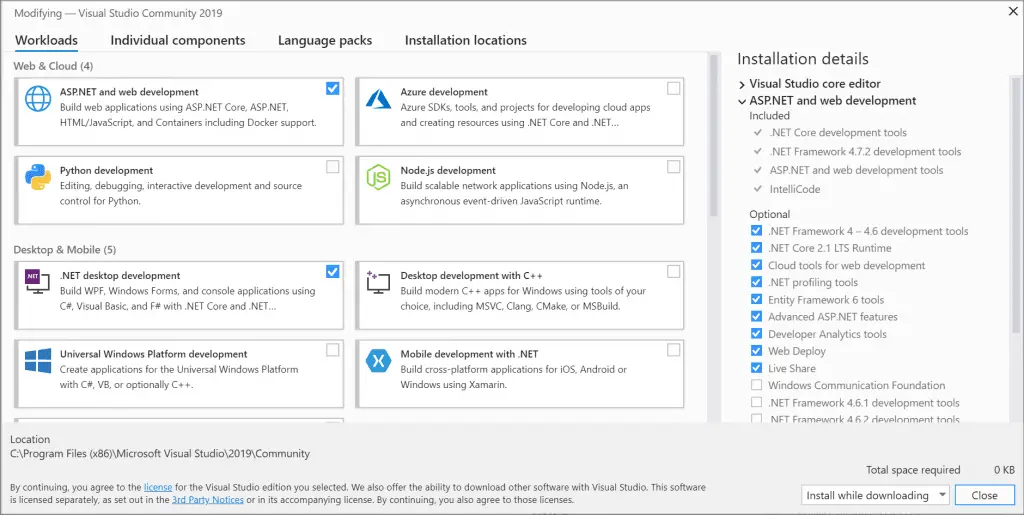
Due to it’s support for so many languages, Visual Studio can be seen as a single solution to all your programming needs, especially if you use several languages. Above is an image of the Visual Studio installer during it’s setup process. Be sure to tick any programming languages you may need in the foreseeable future. The installation process can get a bit hectic once it’s already fully set-up.
However, Visual Studios has some downsides too. As they say, great power comes with great responsibility. While Visual Studio offers support for a massive number of languages and has vast tools available to aid you during the coding process (Debugging for instance), it comes with a downside. Memory consumption and start-up time. Visual Studio can sometimes take 1-2 min just to start up, and due its vast number of tools, the compile time for code is several times more than what you would normally expect.
I recommend checking this answer out on Stack Overflow to improve your performance if gets too much, Improving performance on VS 2017.
IDE for Python
On to python, one of the most popular and fastest growing languages in the world. Choosing an IDE for Python can be a little trickier due to the vast number of options available. For starters, Python has its own integrated IDE. This comes automatically when you download the python installer. It’s a decent substitute for an absolute beginner, and the lack of debugging tools and features allows it to load and execute really quickly. It’s useful if you want to make a quick edit or two. Furthermore, we also have Visual Studio, which we discussed to great length above, which also supports Python. However, our recommended IDE is PyCharm, an IDE dedicated solely to Python.

It’s got great debugging tools and features like Visual Studio but without the excessive memory usage and slow start up time. I switched from Visual Studio to PyCharm 6 months ago and have no regrets. I find it’s prompts and suggestions that pop-up during my coding to be really helpful. PyCharm also removes the hassle of downloading and installing libraries from the command prompt, providing us with a proper GUI and list of libraries. Click here to download PyCharm!
(An alternative option would be “Anaconda”, an IDE rated very closely to PyCharm)
IDE for C++
As another popular language, C++ has a lot of good IDE’s out there. After some research and side by side comparisons, we’ve settled on Eclipse as the winner.
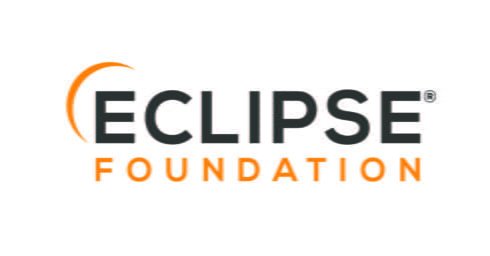
Although some people have commented that Eclipse can be a bit complex to set-up, once you get the hang of it, it really is the best free IDE available out there. It’s very well reputed for it’s great interface and GUI, a large number of settings that allow you to customize everything the way you want and great support overall.
However, we will also be recommending a second option that’s easier to setup and more suitable for beginners, called Codeblocks. If you’re having trouble with Eclispe, or want to keep things simple and straightforward, download Codeblocks instead. CodeBlocks is considered the No.2 IDE after Eclipse, and for small-mid range projects is almost as good an option.
Download Eclipse here!
Download CodeBlocks here!
IDE for Java
Once again, we will recommend the Eclipse IDE. The Eclispe, though it supports many languages, it is mainly geared towards Java and C++. Likely it has something to do with the similarities in syntax between the two.
As pointed out in the C++ section, Eclipse provides a lot of support to the programmer in the form of plugins, debugging tools, auto suggestions, auto corrections, the ability to view two files side by side and many more.
This marks the end of the “Which IDE to choose” Guide by Coderslegacy. Any suggestions or contributions are more than welcome. Any questions can be asked in the comments down below.
